Issue 129
Term 2 2024
Increase your digital resources for free with the SCIS Collections
SCIS Catalogue Content Manager Renate Beilharz reveals how subscribers can easily integrate collections of free, quality-assured digital resources into their library catalogues.
Schools Catalogue Information Services (SCIS) subscribers can now add entire collections of free digital resources to their library management system (LMS). These curated collections include high-quality resources available for the education sector at no cost.
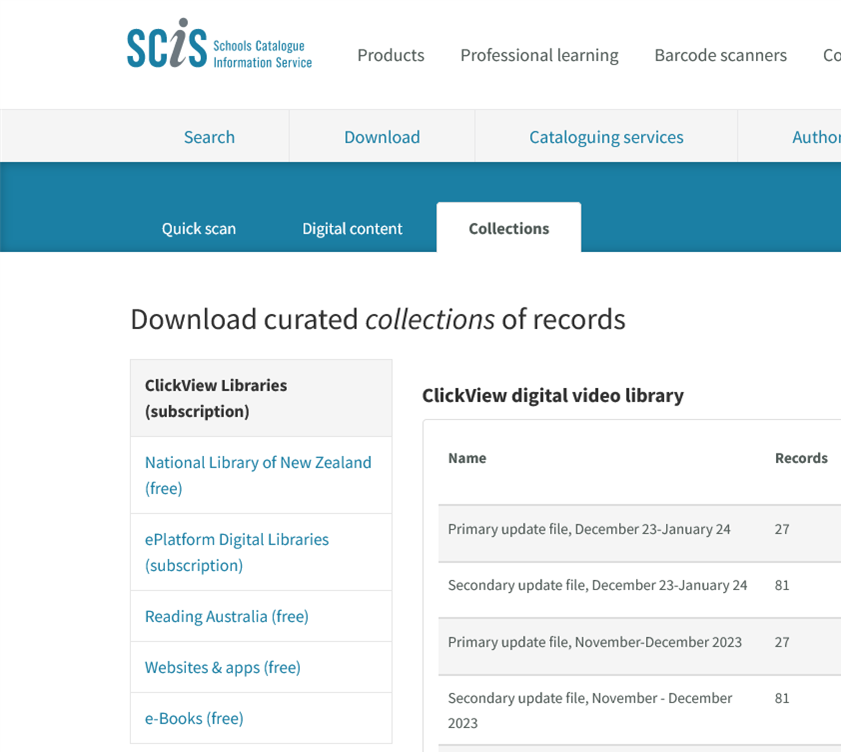
The tab in SCIS where you can download digital collections.
By having access to these collections, subscribers can easily add records for various resources to their LMS with just one click. When you import these records to your collection, students gain direct access to an extensive array of quality-assured resources in multiple formats, enhancing the research they can undertake via the library catalogue. SCIS constantly updates and curates collections of free digital resources available on our website. Currently, there are eight different sets of collections that subscribers can download. Many of the collections have been provided by reputable not-for-profit organisations, while others have been thoughtfully created by SCIS staff or companies that provide education resources at no cost. Here we showcase some of the freely available collections.
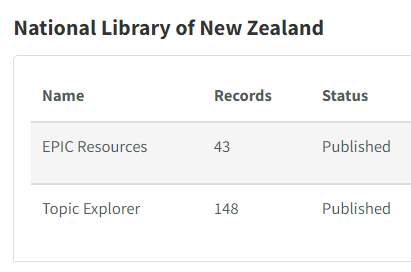
National Library of New Zealand
The EPIC and Topic Explorer collections are managed and curated by the National Library of New Zealand, although their topics are relevant to school students in Australia and all over the world. The Topic Explorer collection, for example, contains websites, images, videos, books and more content on current curriculum topics.
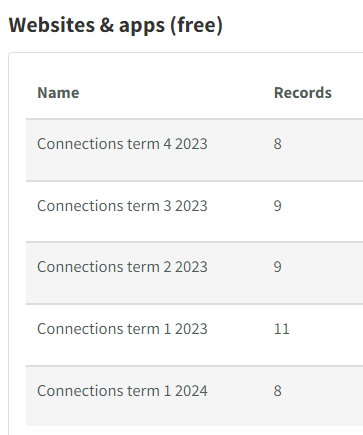
Connections website + apps
Each term, the SCIS Connections magazine includes a regular segment called ‘Websites and app reviews’, in which free educational apps and websites are recommended to schools by teacher librarian Nigel Paull. Each term there is a new list, and current or past lists can be downloaded through our collections page.
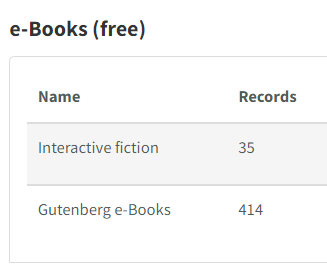
e-Books
The e-Books category includes the Interactive fiction and Gutenberg e-Books collections. The Interactive fiction collection includes 35 free fiction titles in which the player can control the main character and the narrative. The Gutenberg collection is a curated selection of some of the 70,000 free ebooks provided by Project Gutenberg online, most of which are classic titles outside copyright
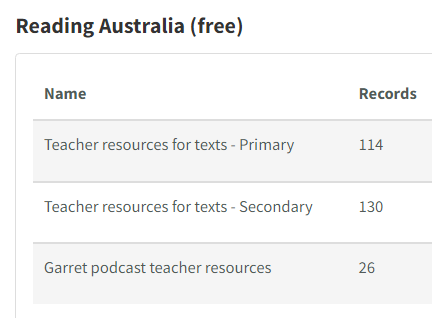
Reading Australia
These collections include work units created by teachers for teachers. The different work units introduce classrooms to a selection of local titles, which range from classics to modern award-winning novels.
Other categories available to SCIS subscribers include the ClickView Digital Video Library (subscription) and Wheelers ePlatform One (subscription) collections. Although these are available to all SCIS subscribers, it is recommended that schools download these only if they have a subscription to the corresponding platform.
The SCIS team is always on the lookout for new collections, and welcomes any suggestion about what to add next. If you have any feedback, please email the team at [email protected]. With your feedback, you can help expand the number of free digital resources available to students and enrich their study experience.
To download collections into your library’s LMS, subscribers should take the following steps:
- Log in to www.scisdata.com.
- Navigate to Downloads – Collections.
- On the left you will see the categories of digital collections curated by SCIS.
- Click on a category, for example, e-Books (free).
- Select the collection of interest and click Download.
- A list of the records in the list appears for you to evaluate their suitability for your clientele. Clicking on the SCIS number opens the SCIS record. Clicking on the title opens the digital resources.
- Select resources to be removed from the download list by ticking the square box(es).
- Click Remove selected # records for any resources not relevant to your school community.
- When you are happy with these records to be added to your catalogue, click Download records.
- The catalogue records will be downloaded and saved to your computer.
- Go to your LMS and use the file import process to import the records into your LMS (contact you LMS vendor for further assistance with this step).
